PhonePe is one of the most used UPI payment applications in India since 2016. They even announced services in five other countries— UAE, Singapore, Mauritius, Nepal and Bhutan. Linking multiple accounts with this application would increase payment convenience even more. From monthly bill payments to fund transfers, QR code scans and utility recharge, there are more chances to avail offers when you use multiple bank accounts.
You can link two accounts while you set up your PhonePe account for the first time or you can add another account along with the existing one– both have the same process to follow. It will just take a few minutes to add two bank account in PhonePe.
Steps to Add Two Bank Account in PhonePe
Step 1. Open the PhonePe application from your mobile phone. Unlock it with your password. From the home screen, navigate to the top-left corner of the mobile screen. You’ll find a round-shaped profile icon with your photo or initials. Click on that icon.
Step 2. On the new screen, your name, registered mobile number, etc. will be displayed. Navigate to the ‘Payment Methods‘ section. The first icon would be named ‘Bank Accounts‘. Click on that icon.
Step 3. Your previously added accounts will be displayed along with the last four digits of the account number. Navigate to the bottom of the screen. Click on the ‘Add New Bank Account‘ button.
Step 4. On the new screen, all the bank account names will be visible. Scroll down to select your bank name. You can also use the search bar available on the top of the screen and write the name of the bank to search for it. Once found, click on the name.
Wait till it finds the bank account associated with your registered phone number. As it finds the linked account, it will display details like your name, IFSC code and the last four digits of the account number.
Step 5. Click on the ‘Proceed to Add‘ button available. Post authentication, click on the ‘Set UPI PIN‘ button from the bottom of the screen.
Step 6. You can authenticate the account using the bank Debit/ATM card or using your Aadhaar number.
To authenticate using the Debit/ATM card, enter the last 6 digits of your card number. Then, enter the expiry date in MM/YY format (same as printed on the card), and click on the ‘Proceed‘ button.

Important Note: If you don’t have the card handy, navigate to the bottom of the screen and click on ‘Authenticate using Aadhaar Number?‘. Click on the ‘Accept & Proceed‘ button to confirm that the phone number linked with the bank account is the same as the number linked with your UID.
Enter the first 6 digits of your Aadhaar number and click on the ‘Proceed‘ button.
Step 7. You can now set a PIN for this account that you need to use when you want to make a transaction using this new bank account.
Your second bank account will be added to PhonePe successfully as you follow all the steps properly. However, there can be some more confusion regarding how to handle multiple bank accounts in PhonePe. All your queries are answered below.
How to Handle Two Bank Accounts in PhonePe?
When you have more than one bank account in PhonePe, the main two questions are, how to select a bank account while transferring money and how to select different bank accounts to receive payment at different times.
- To receive money, you need to set the bank account as ‘Primary‘. Only the primary bank account can receive money and one account can be set as ‘Primary‘ at a time.
- To set up a primary bank account, follow Step 3 from the previous section. Click on the desired bank account.
- Click on the ‘Set as primary’ radio button and click on the ‘Confirm‘ button.
- To send money, while setting the amount, you’ll find a dropdown to select the desired bank account.
- While you try to complete a payment like a recharge or a bill payment, a list of added bank accounts will appear once you click on the ‘Proceed to Pay‘ button. From the list, you can choose the required account.
- The PIN for each added bank account will be different. Make sure to enter the right PIN associated with that particular account.
Another question is, can you add a bank account to PhonePe where the registered phone number is different from the one used in PhonePe?
While you can’t add a bank account linked with another number, the only option is to log out from the existing PhonePe account and set up another PhonePe account with another phone number. Then only, you’ll be able to add that bank account to your PhonePe. To log out, click on the profile icon button and scroll down. Click on the ‘Logout’ option available at the bottom of the list.
The disadvantage is, that you need to log in and log out every time you want to use a different bank account linked with different phone numbers.
Conclusion
PhonePe, with 11 different languages to access, is one of the most user-friendly UPI apps. Follow the steps mentioned in the article to add two accounts to PhonePe and get the most out of it. Note that, while adding the account, the registered phone number should be activated. You’ll receive a verification code and success message from the bank while adding the account to PhonePe.
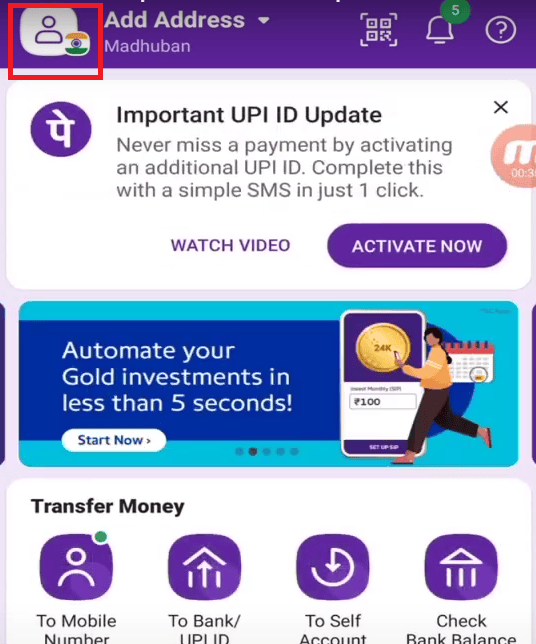
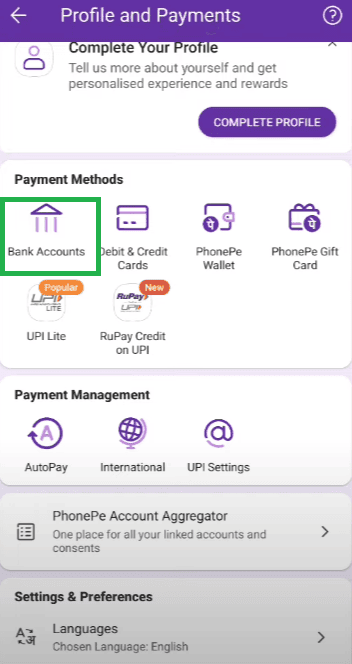
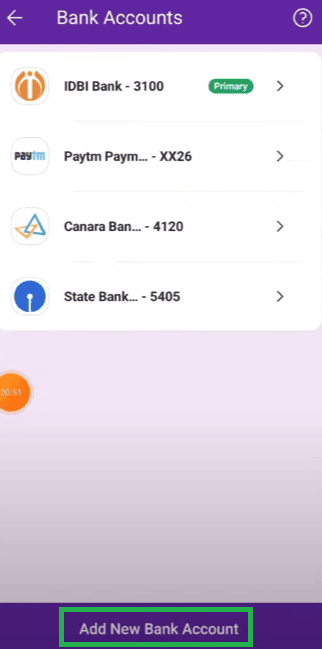
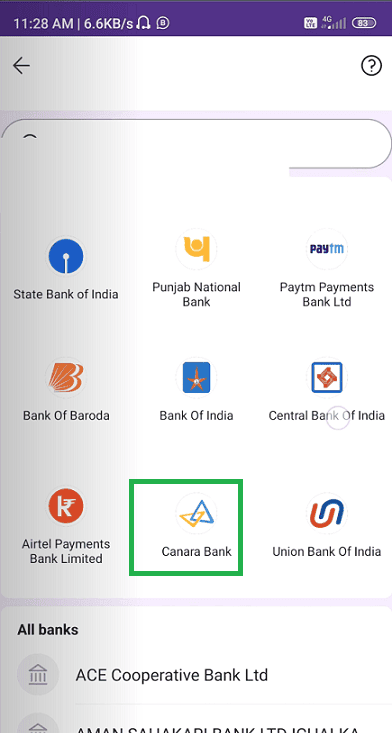
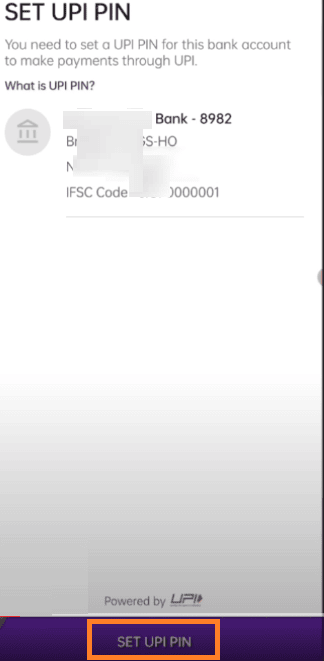
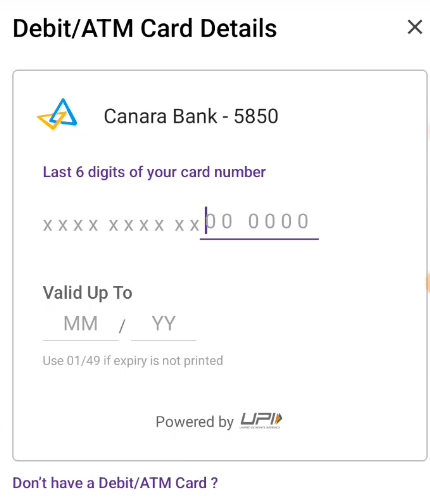
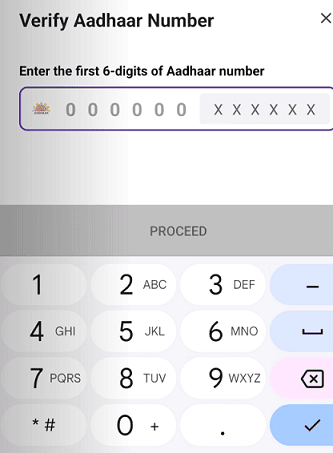
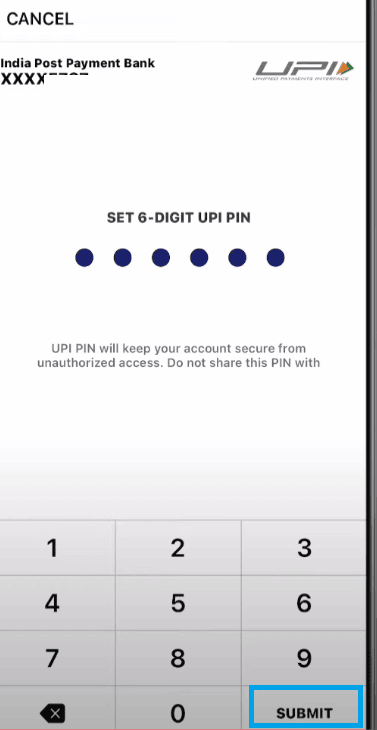
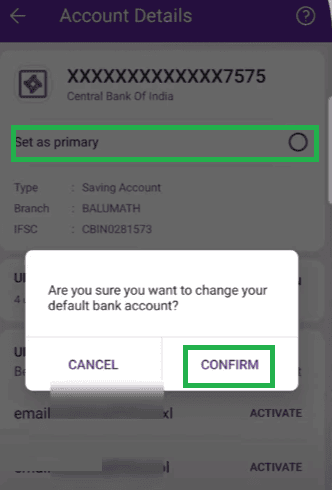
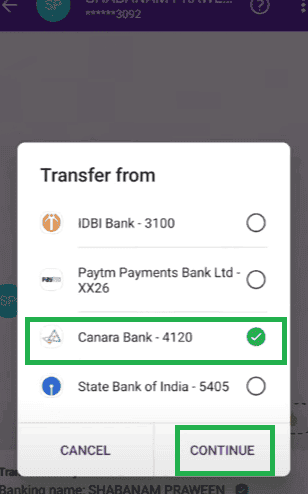
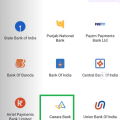
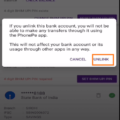
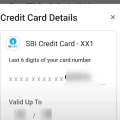
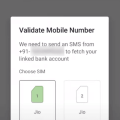
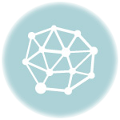
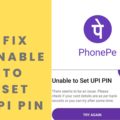
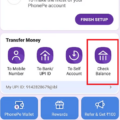
Be the first to comment