Affiliate links on Android Authority may earn us a commission. Learn more.
How to spot an AI generated image: 8 tips you should know

While fake and doctored images have been around for as long as the Internet, recent machine learning advances have made it trivial for anyone to dabble in the practice. Thanks to AI image generators like Midjourney, Microsoft Designer, and DALL-E 3, anyone can conjure up a convincing-looking scene within seconds. It’s easy to see how such images can easily manipulate entire populations and spread misinformation. Fortunately, all hope is not lost — here are some strategies we can employ to spot AI-generated images.
How to spot an AI-generated image
AI image generators are the result of two new technologies: large language models and diffusion models. You may already be familiar with large language models like GPT-4 that can understand nuances in human language. Diffusion models, meanwhile, have been trained on millions of images and can reconstruct realistic-looking scenes from random noise.
AI image generators combine these two AI technologies. They can take as little as a few words and progressively build a realistic image. Luckily for us, however, the process is imperfect, and AI often leaves behind subtle signs we can spot. Here’s what to watch out for, in no particular order:
1. Anatomical features

AI models are trained on massive datasets of real images, allowing them to learn the intricate details of environments. This knowledge lets them stitch together new images on demand. However, that doesn’t mean they can recreate fine details perfectly. This is especially true for body parts.
The other day, I came across an image of two people sitting cross-legged that didn’t look quite right. Upon closer inspection, I noticed that one person had a third limb. The AI studied thousands of humans during its training, but the cross-legged position was not as common. The same stands true for fingers as well. Rudimentary AI image generators tend to add extra fingers or forget to add in joints and other anatomical features.
In the above image of an AI-generated Pope Francis wearing a puffer jacket, for example, look closely at his fingers. Even though he appears to be holding an object, the AI has clearly morphed his fingers into one mass.
2. Unnatural hair
If the anatomy checks out, you can go even deeper with fine features like fur and hair. After all, hair can vary in terms of thickness and texture. Capturing the way light interacts with individual strands and how they realistically fall and flow can be a challenge for AI.
We need to look for inconsistencies in hairstyles, especially where the hair interacts with other objects. Looking at the above examples, Meta’s Imagine AI image generator did a better job of representing the natural state of hair. Comparatively, DALL-E 3’s image has hair with a smooth texture that looks like one congealed mass. It doesn’t drape over the woman’s shoulders and we’d expect to see some flyaway strands around the neck area.
3. Garbled or glitched text
Even though modern AI tools can detect and generate patterns, image generators struggle with mimicking text. This is especially true for handwriting, but you’ll be hard-pressed to find a convincing AI-generated image containing lots of perfectly printed text too. Another telltale sign is the overall message conveyed by the text. The AI may accurately place single words where needed, but it almost certainly can’t plaster full sentences yet.
The first step is to look for text that appears blurry or pixelated, even though the rest of the image looks pristine. Next, inspect each character closely to look for nonsensical symbols or letters. Finally, ask yourself if the text makes sense in the context of the image. For example, does the image include predominantly English text in an Asian setting?
Take a look at the above image where Midjourney tried to generate text at the bottom. My best guess is that the AI was trying to emulate a watermark it learned during training. The shoddy result speaks for itself.
4. Shadows, lighting, and reflections
If you’ve ever dabbled in photography, you’ll know that the lighting of a scene can have a major impact on the final look of an image. Shadows and reflections, in particular, can look different depending on the time of day and source of light.
AI can struggle with rendering realistic reflections, so look for inconsistencies in how light reflects off surfaces like water or glass. The same goes for shadows. Ask yourself these questions: do all of the objects in the image cast a shadow in the same direction and does the light source warrant soft or harsh shadows? Finally, does the shadow size or shape differ from that of the object it represents?
5. Smooth or waxy skin and surfaces

While the latest version of Midjourney has made it hard to notice almost all of the previous imperfections we’ve discussed so far, it continues to struggle in one aspect: surface texture. AI image generators fail to recreate the subtle variations of real-world objects, particularly in organic materials like skin. The result? We get images that look borderline photorealistic but with obvious red flags like waxy skin and smooth faces. The results often resemble early smartphone cameras with the aggressive beauty mode setting enabled.
If the image contains a human, look for skin that appears too perfect without any blemishes, pores, or wrinkles. In fact, the subject’s entire body may have a plastic or waxy appearance that looks uncanny at first glance and clearly AI-generated once you know to look for it.
6. Out of focus backgrounds

Depth of field, or the area in focus within an image, is commonly used in professional photography to draw the viewer’s eye to a subject. However, it can also have the opposite effect of looking unnatural in many scenarios. Coming back to smartphone cameras, early versions of portrait mode would add a uniform blur behind subjects without accounting for distance or adding a smooth transition.
Likewise, you may notice excessively blurred backgrounds in AI-generated images. Depth of field generally follows a natural gradient, known as fall off, with far away objects progressively blurring as they get farther away. If an image seems inconsistent in this area, you may have an AI-generated sample on your hand.
7. Bonus tip: Use an AI image detection service
In the absence of watermarks or obvious fingerprints, we’ll have to turn to computers to detect the involvement of an image generator. Simply upload an image to WasItAI or AI or Not and they will indicate its authenticity.
Although neither service will accurately spot AI-generated content every single time, it’s still a good litmus test if you’re on the fence.
8. Try reverse image search
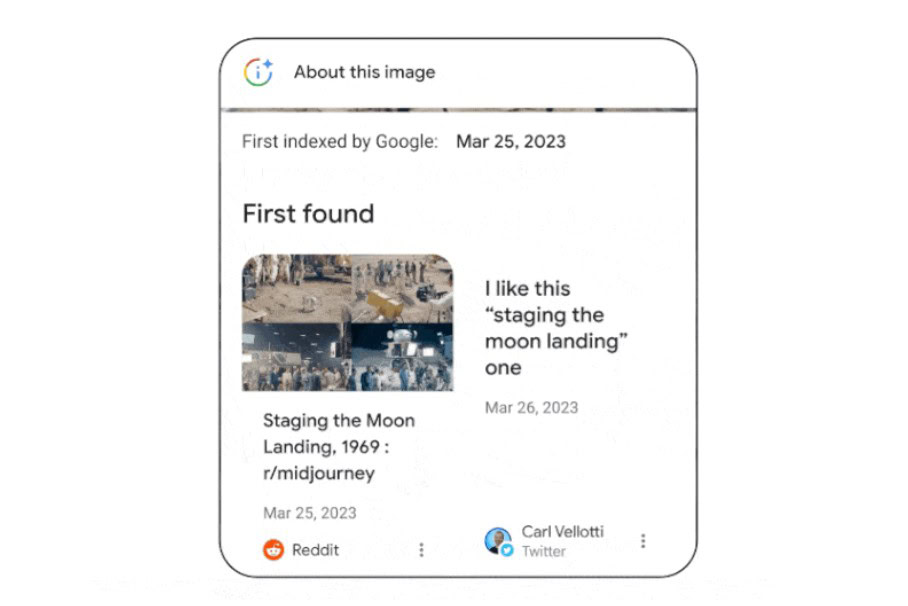
In 2023, Google rolled out a new tool that tells you when the image was first indexed by the search engine. It can also detect variations of the same image, so a simple crop or edit won’t fool it. To access this feature, expand an image in Google Image search and click About this image. You may have to open the overflow (three-dot) menu.
You can also upload your photos and activate the tool to find potential matches. Head to images.google.com, tap the camera icon, and upload your image. You’ll see a button at the top that reads “Find image source”. If Google can’t find any matches and the image involves a famous historical figure or event, it’s likely AI-generated.