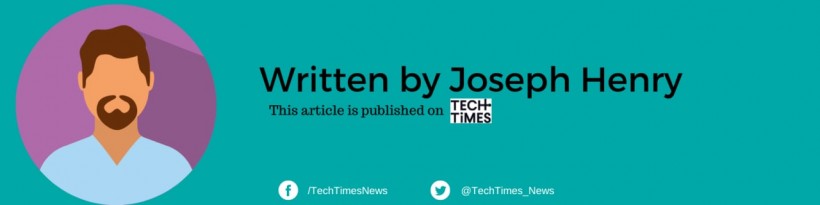Exploring the use of Apple services on a Windows platform has become considerably more user-friendly over the years. Some users think that they can't use Apple apps on Windows when, in fact, they could work like magic.
If you want to know how to do this trick, here's a detailed look at how you can effectively utilize your Apple services, even if you're operating on a Windows system.
iCloud for Windows: Seamless Integration

For Apple users on Windows, iCloud for Windows is the gateway to integrating Apple's services with their PCs. This official Apple application allows you to manage your photos, calendars, contacts, Safari bookmarks, and files stored in iCloud Drive.
Installing iCloud for Windows allows you to synchronize these elements directly into Windows-compatible applications like Microsoft Photos and Outlook.
Setting Up iCloud for Windows is straightforward: sign in with your Apple ID, select the data you wish to synchronize, and configure individual settings for each service as needed.
For instance, activating iCloud Photos creates a corresponding tab in Microsoft Photos, enabling easy access to your images.
While iCloud for Windows facilitates most iCloud services, it notably does not manage iCloud emails. To access your iCloud email via Outlook, you must manually add your Apple email account.
This process involves generating an app-specific password, especially if you have two-factor authentication activated on your Apple ID.
Related Article: Refreshed Apple Pencil Will Likely Come, Erasing Feature on Apple's Homepage Teases
iCloud on the Web: Flexible Access
Alternatively, iCloud on the web offers a less integrated but more straightforward option for accessing your Apple services. Log in with your Apple ID to access web versions of essential apps like Mail, Contacts, Calendar, Photos, and more.
While these web apps are more basic compared to their native iOS counterparts, they provide sufficient functionality for managing your essential tasks.
One key aspect of using iCloud on the web is its ease of use for managing photos and videos. Although it lacks advanced editing tools, iCloud Photos on the web allows for straightforward uploading and downloading of media, which might be adequate for users without heavy editing needs.
Advanced-Data Protection
Users who have enabled Advanced Data Protection for their iCloud account should remember that each new web session requires authorization. Keep an Apple device nearby to authenticate new sessions as needed.
Apple's Entertainment Apps on Windows
Expanding beyond iCloud, Apple has also catered to the entertainment needs of Windows users. Apple Music and Apple TV apps are available via the Microsoft Store, providing a memorable experience similar to their macOS counterparts.
These apps allow users with or without subscriptions to access their purchased content or stream directly if subscribed.
For those needing occasional access or using non-personal Windows systems, Apple Music and Apple TV are accessible through web browsers.
While this method does not offer the full functionality of the apps, including local file access, it serves well for temporary usage.
It does not matter if you're temporarily using a Windows system or considering a more permanent switch as long as you aim to access Apple's services for your needs.
By leveraging iCloud for Windows and the web, along with dedicated Apple applications for media, users can enjoy a comprehensive Apple ecosystem experience on a Windows platform.
Read Also: Spyware Problems Are Getting Under Apple iPhone's Skin Through the Years